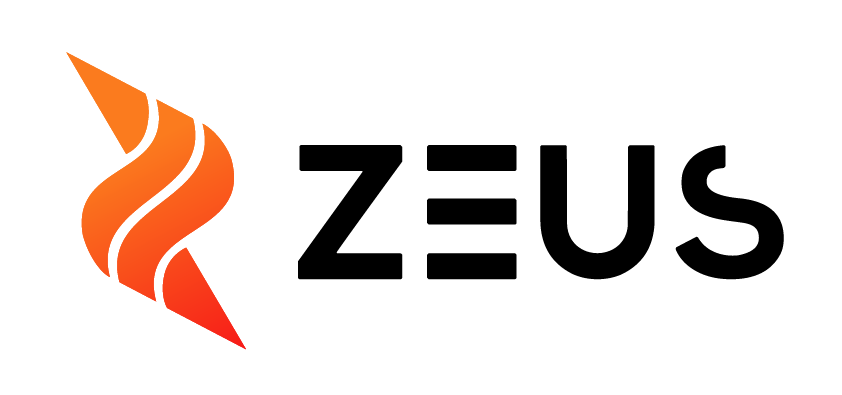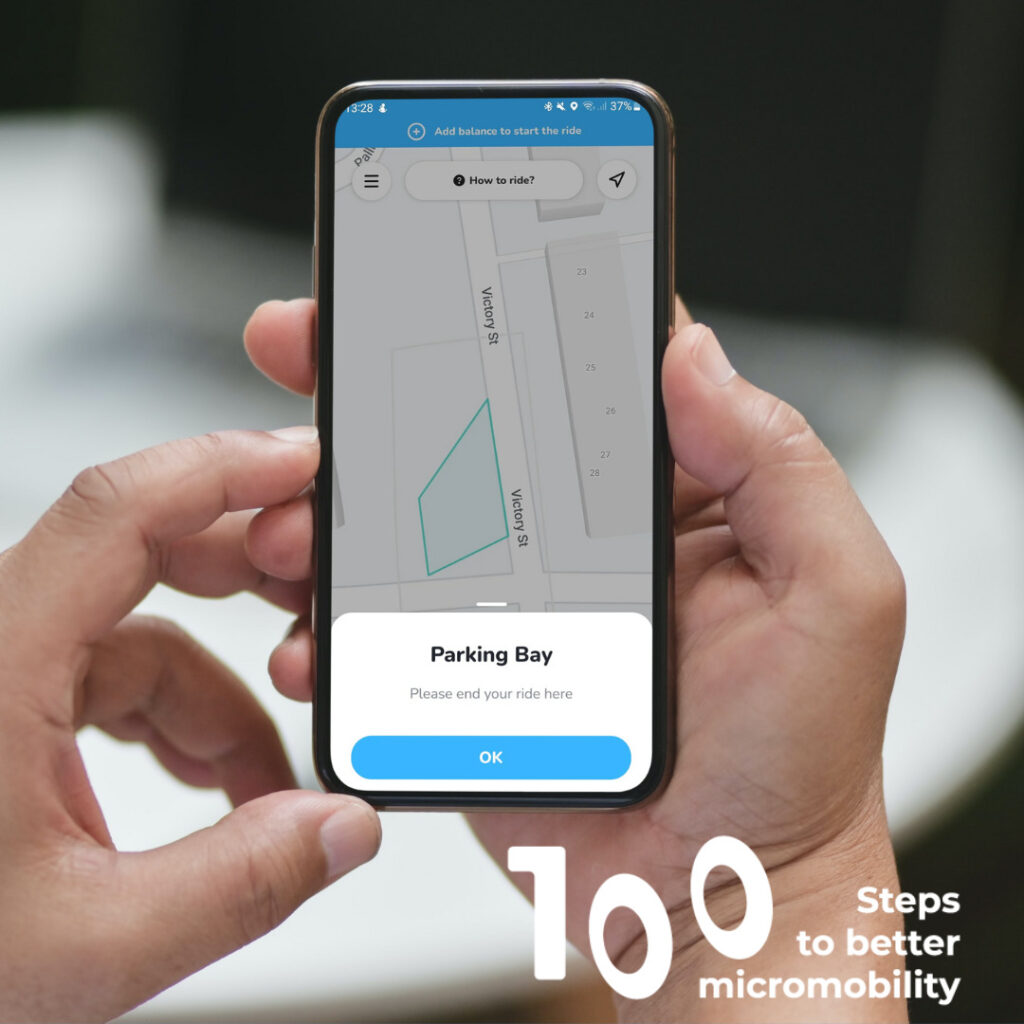Do you know where the parking areas are and how to find them?
Don’t worry, it’s very Simple to find with just a few steps:
- Open the App on your phone.
- Your city’s map should be displayed.
- Look for the parking zones by zooming in on the map.
- For the ZEUS App, for free floating cities you can park where ever you like within the available parking area.
- For the ZEUS App, for parking zone cities look for the purple zones.
- For the Zwings app, the parking zones are a blue colour.
If you click on a coloured zone, a message will appear indicating whether it is a parking zone, bonus zone, no-parking zone or a no-driving zone.
Don’t forget!
The different zones on the ZEUS app are:
Black zone = No-driving zone
Red zone = No-Parking Zone
Purple zone = Parking zone (For parking zone cities only)
Purple zone = Bonus Zone
Orange zone = Slow zone
The different zones on the Zwings app are:
Black zone = No-driving zone
Blue zone = Parking Bay
Orange zone = Slow zone